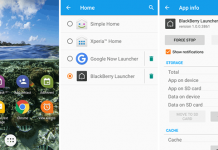So, In this tutorial learn how to block Ads on Opera Mini for Android. Opera Mini has specially made for the low bandwidth Internet connection users, that they could enjoy the Internet with their mobile devices.
It already has the data compression feature that compresses the web elements to load the web pages faster. Now, with the ad-block function you’ll get 40% quicker page load times while decreasing data usage by 14%.
Opera has two variants for smartphone users; Opera Mobile and Opera Mini. One is for the heavy mobile users, and another one is for lighter users.
The ad-blocking technique is available on Opera Mini for Android and iOS users. Having a built-in ad blocker in the Opera Mini signifies that not only do you get rid of those annoying ads, you also get to preserve your efforts and protect mobile data as well.
How do I disable the pop-up blocker in Opera?
So you are interested in disabling the pop-up blocker in Opera. Thats cool. As nobody wants to see those annoying ads on their mobile devices.
But all of us are not tech savvy, so here I will be telling you step by step what exactly you need to do actually.
How to disable the pop-up blocker in Opera:
Just follow the below mentioned steps to disable the pop-up blocker in Opera
1. Open Opera,
2. Next, you have to click the menu button in the top left hand corner and select ‘Settings’.
3. Now, select the ‘Privacy and Security‘ which is present under the Advanced menu options on the left hand side.
4. Finally, under ‘Pop-ups and Redirects’ select ‘Allow’.
5. Its done.
How to disable or enable the ad-blocker in Opera:
Just follow the below mentioned steps to disable or enable the ad-blocker in Opera Broser.
1. Open Opera on your device.
2. Next you have to go to ‘Settings‘.
3. After that, under ‘Block ads’ click the switch to turn it off/on.
4. Its done now.
How to Enable Ad Blocker in Opera Mini
iOS has an inbuilt option to block ads on the device. You need root access to block ads on an Android device. Follow this tutorial to block ads on Android without root access.
Opera Mini for Android has two data saving modes; High and Extreme. The ad blocking feature works on both “High” and “Extreme” data compression options.
But, some websites show ads on “High” data compression mode. Come to the topic and know how to block pop-up ads on Opera Mini.

The ad blocking function is available on the latest version of this browser. So, you need to update your browser in order to activate this feature.
After updating, when you’ll open it for the first time it’ll prompt you page to enable ad blocking.
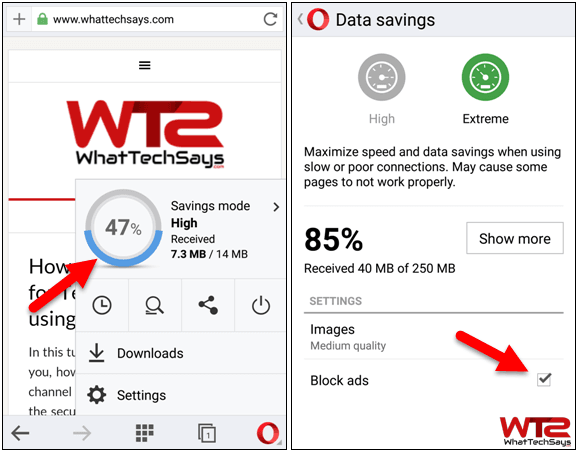
Or, you can enable it from the settings menu. Tap on the “O” Opera icon from the below of your browser and select “Savings mode” option.
Here, you need to tick on the “Block ads” option to see it in action. Have fun and enjoy the ad-free browsing experience.