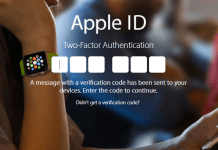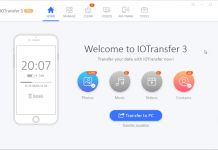This button also has a fingerprint scanner. You can say, the Home button is a life saver for iOS users. You can’t perform all of your tasks without this button. Being one man display, Home Key is used very regularly by every iPhone or iPad customers. This is also grounds for breaking your Home button after a specified interval.
Why You need to Adjust Home Button Speed on iPhone?
Based upon on how fast you tap the Home button, double and trip clicks may not always work for you or get misread. If your clicking speed is slow, then you phone may not read it. That’s why you need to reduce the Click speed of Home Button according to your usage.
- How to Add, Delete, See Saved Passwords in Safari
- Disable 3 iOS Features Probably You Don’t Use
- Downgrade iOS 10 Beta to iOS 9 without Losing Data
How to Change Home Button Click Speed on iPhone or iPad
Apple always tries to implement better user experience for iOS users. The company carries on to stockpile different tweaks and configurations into the Accessibility section of the Settings app. While the main idea behind the Accessibility section is to help those better with actual problems better use their iOS devices, there are a whole lot of great products placed there for all customers. This procedure is quick, easy, and could make the variation in enhancing your iOS experience.

1) Open Settings app from the Home screen of your iPhone or iPad.
2) From the “Settings” app, tap on “General” and then “Accessibility“.
3) On the Accessibility section, scroll down a bit and tap on “Home Button” option.
4) By default, Home button speed will be set to “Default” as normal. You can now change it to “Slow” or “Slowest” according to your preferences.
After selecting another option, you will notice that the option you select will result in a rhythm vibration, as well as a visual blinking alert of the speed at which the various activates given to the Home button will be invoked.
That was the method on how to change Home button click speed on iPhone, iPad or iPod Touch devices. If you don’t like the change, then you can repeat the same procedure and set the speed to “Default”. If you like this post, then don’t forget to share with your friends.