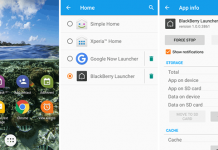Earlier I have shared an article to find WIFI password on Windows with command prompt. If you have a PC, then you can easily check who is using your WIFI connection without your permission. But, for an Android, this would be a big deal to check your connection. In case your home connection is not secured with password then you need to keep an eye on who’s on your home Wi-Fi.
How to See who is using your WiFi on Android?
In order to see who is using your WIFI on Android, you have to download an app called “Fing“. This is a small network tool which is available as free download on Google play store. Download the application and install it on your smartphone.
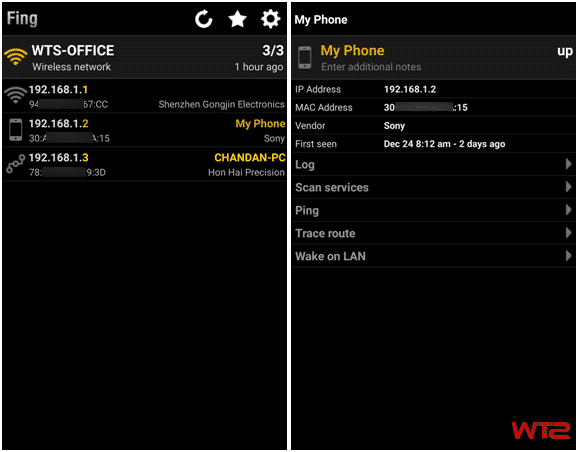
Before using Fing, make sure that you are connected to the Wi-Fi network you want to monitor. When you open the app, you’ll see the connected devices on your network. Tap the “Refresh” button to see all the devices connected to your Wi-Fi network. You’ll see a list of devices connected with your network with an indicator that tells you whether it’s a smartphone or computer.
[appbox googleplay appid com.overlook.android.fing]
Tap on any device to check the device details. You can check the log, send pings, MAC address of that device and many more. If your phone is rooted, you can stop others from using WIFI on Android.
How to Block who is using your WIFI
If you want to block who is using your WIFI without your permission, then copy the MAC address of the device from Fing and follow the below procedure. This procedure you can perform with both in the mobile and computer.

1) Open the browser on your computer or smartphone, enter your router IP into the browser and then enter the login details to unlock the router setting page.
2) On the setting page, look for Security options (or you can search for Wireless options).
3) Now look for MAC Address Filter options.
4) If it asks to enable it, then enable the option and enter the copied MAC address on it. (Sometimes it asks to select in between Allow or Deny. Choose Deny.)
5) Now click on “SAVE” button to block that MAC address to access your network. In this way, you can easily block who is using your WIFI.
This is all about how to see who is using your WIFI on Android. If you are using any better application than Fing, then share with us.