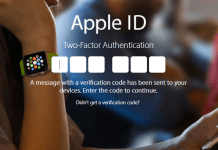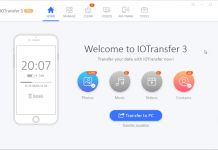If you have used bookmarks in any other web browser on a desktop or notebook, you are familiar with the fundamental concepts. The iPhone or iPad adds several useful tweaks, even however, like syncing your bookmarks over devices. Learn all about using bookmarks about the iOS device here.
How to Add or Remove Favourites from Safari on iPhone & iPad
“Favorites” is among the most valued features in Safari. It can play a critical role in fostering your web browsing experience. Well, let’s check it out, how to manage it.
How to Add Favorites in Safari’s for iPhone & iPad
If you regularly visit a website, then you should add that link to the Favourites list. It’ll help you to access that website quickly.
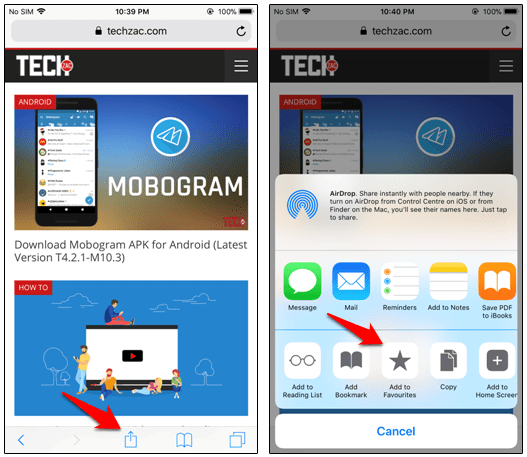
1. Open Safari browser on your iOS device.
2. Now, open the website which you want to add to the Favourite list.
3. After that, tap on the Share button and then Add to Favourites.
4. Now time to tap on Save at the top right corner.
That’s it!
- How to Enable and Use Split View in Safari on iPad
- How to Add, Delete, See Saved Passwords in Safari
- How to Stop Autoplay Videos and Audios in Chrome
You have successfully added a web link to the Favorites page. You can follow the steps again and again to add more websites.
How to Rearrange Favorites in Safari for iPhone & iPad
The Favourites links work on first come first serve basis. If you have added a website first then it’ll be displayed at the top. It totally depends on your need. You can also easily rearrange the list according to your choice.
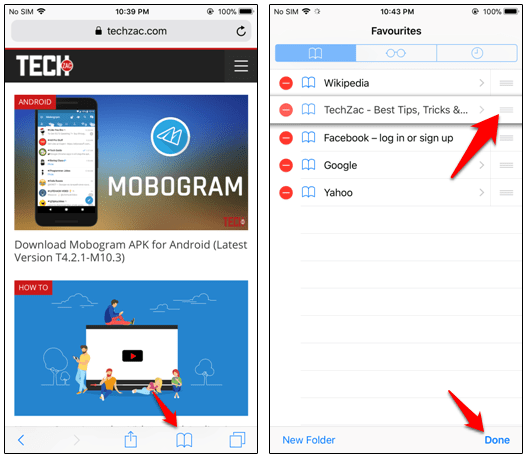
1. Fire up Safari browser on iOS and tap on Bookmarks.
2. Then, tap on Favourites and then the Edit option at the bottom.
3. Now, tap and hold the tiny three lines which are right next to a website link and drag it to top or bottom.
4. Once you finished the arrangement, tap on Done to confirm.
That’s it. Now your favorites have been rearranged. You can check the changes by tapping on the address bar.
How to Delete Favorites from Safari on iPhone and iPad
At any time you don’t need a website to be listed on the Favorites list, then you can easily remove them by following the below procedure.
1. Open Safari browser on your iPhone or iPad.
2. Tap on the Bookmarks button at the bottom. (If you are using iPad, then Bookmark button is available at the top of the screen)
3. After that tap on Favorites and next on Edit option at the bottom right corner.
4. Now you need to tap on the Red button to the left of the websites you want to remove from the list. Then, tap on Delete.
6. Finally, tap on Done at the bottom right corner to confirm.
That’s it. You have successfully deleted some websites from the favorite list from Safari on iOS.
This was all about how to add or delete favorites from Safari on iPhone & iPad. If you have any question regarding this article, then feel to comment below and share with your friends.