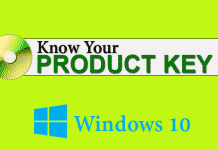What Problem Occurs with AVG
One of my friends had AVG Internet security 2014, which was going with a promotional offer. After complete one year of free use, when he uninstalled AVG, it removed completely. However, the AVG icon still appeared in Control Panel, and also some files were present in AVG folder. When he tried again to uninstall, it saw an error that, “AVG product not installed, uninstallation request ignored.”.
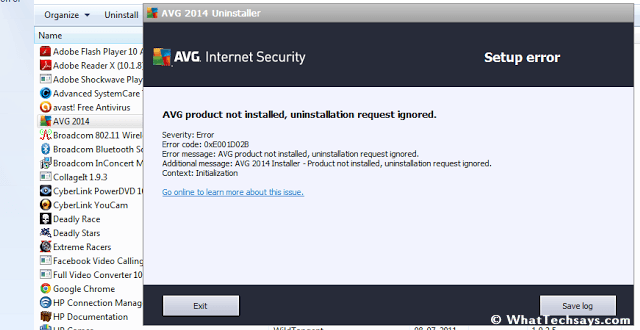
Why AVG won’t Uninstall
If you try to remove AVG by add/remove programs sometime it doesn’t uninstall itself absolutely because some of the protection pc registry records might get damaged. In that case, you can’t install any higher version of AVG antivirus.
If you don’t use AVG removal tool, and you try to remove it by add/remove programs sometime it doesn’t eliminate itself absolutely because some of the protection pc registry records might get damaged. You can also face problems like: Computer freezing, unable to connect the Internet, computer speed became slow and started getting installation errors.
How to use AVG Remover

You can download it directly from its official site or download here by according to your antivirus version and operating system.
- AVG Remover 2015 (32-bit or 64-bit)
- AVG Remover 2014 (32-bit or 64-bit)
- AVG Remover 2013 (32-bit or 64-bit)
- AVG Remover 2012 (32-bit or 64-bit)
You can also visit its official site for future updates. After downloading your required version, open the file, and it will open a command prompt window with a pop up screen displaying an alert to remove AVG files. Simply press Yes to uninstall completely and clean all the records from your system.
After successful removal, it’ll reboot once or more than once. Now you can install any higher version of AVG antivirus or another which you want.