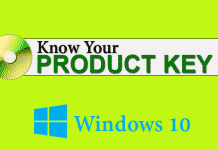There is no doubt that, Google Chrome is the most popular web browser available for the computer. But, recently Firefox has launched it’s brand new web browser named as Firefox Quantum. I am using it from the day of release, and I can say it’s clean, lightweight and faster than Chrome. I am a blogger and use the private browsing to search queries on Google. Because, in normal mode, Google shows the websites in the search result which I visit frequently. So, private browsing is necessary for me.
- How to Fix Adobe Installer Failed to Initialize Error
- There was a Problem while Playing Touch to Retry YouTube Error
- vcruntime140.dll is Missing from Your Computer
Firefox worked well for me, but still, I was missing some Chrome only extensions. So, I decided to fix this problem. I Googled the problem and found some results in the official forum. But, the problem was, it was described for an older version.
Chrome Stuck on Downloading Proxy Script
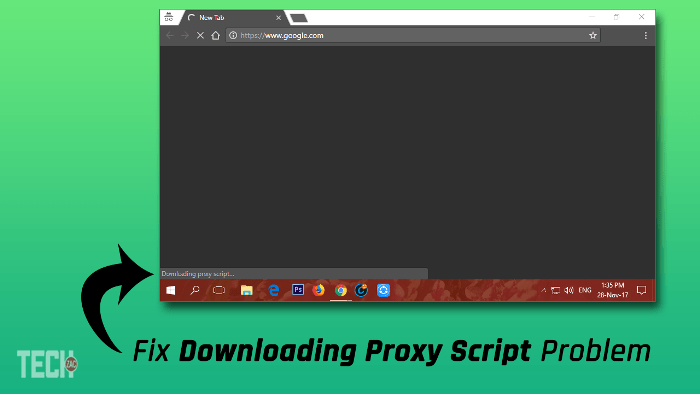
If you’re having difficulty opening web pages on Google Chrome, then you might choose to check out the bottom left side of this browser for those words “resolving proxy” or “downloading proxy script“. If you’re having this kind of problem, then the following information in this article will assist you.
In a computer, a proxy server is a middleman that acts as an intermediary for requests from clients looking for resources from other servers. In a computer, a proxy server is a middleman that acts as an intermediary for requests from clients looking for resources from other servers. The “Downloading proxy script” error is often a result of how your PC is configured to connect to the Internet. Some IT sectors use proxies to separate out data, manage content or enhance functionality. Others use it as a way to join the commercial community. Well, without discussing more about the problem, let’s go for the solutions.
1. Change Automatically Detect Settings
The main reason for this problem comes from the root of the PC settings. Your PC is most likely designed to automatically access web pages on Chrome through a proxy. That is why you’re seeing the message ‘downloading proxy script’ on the bottom-left of your browser. Because your PC has to go via a proxy and to launch web pages can often be a slow process. For that reason, you will need to access your settings on your Google Chrome browser to speed up the loading process. Let’s check it out how to do that,
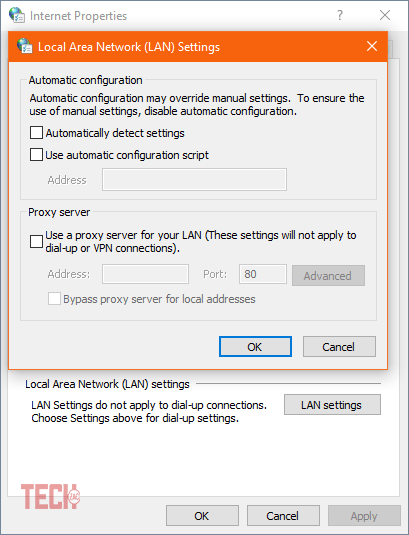
1. From the Start menu, search for “Internet Options” and open it.
2. After that navigate to “Connections” tab and click on “LAN settings“.
3. You’ll see a popup window. From there untick the “Automatically detect settings” option and click on OK button. That’s it.
Now go to the Chrome browsers and check whether it is working or not. This process worked for me. You can also check the above video if you have any doubt regarding this tutorial.
2. Reinstall Google Chrome
If you are still facing the same issue, then you can reinstall Chrome browser on your computer. First, go to the “Control Panel” and uninstall it. After that Restart your PC and visit the Official website and download the brand new Google Chrome browser and install it on your system. It’ll definitely work for you.
This was the tutorial on how to fix Google Chrome downloading proxy script problem in Windows 10, 8, 7 computers. If you have any doubt regarding this guide, then feel free to comment your issues and also don’t forget to share with your friends.