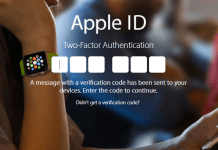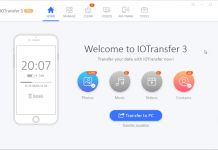If you don’t control your iCloud data regularly and you not pay for the higher tire iCloud space, then one time will come when your storage will out of space. When a device is set to backup to cloud, then your device automatically backs up Information and settings stored on the particular device; it does not create a backup of data already stored in an iCloud account via Mac or iOS apps.
Is it Good to Keep Backups in iCloud?

Backing up your iPhone or iPad to iCloud is easy. This can happen automatically when your iPhone is connected to a Wi-Fi network. Your data store in a secure cloud space which is easy to access from any corner of the world. If you are switching your device, then you can easily restore the old data to the new device without any effort.
What Happens when I Delete iCloud Backup?
If I delete iCloud backup will I lose everything? No, you’ll only lose the copy of your data. If you just happen to alter devices usually, then the backups of older devices stay, even if you’ve got them moved to the brand new device. This will sometimes consume a ton of storage from the iCloud.
- How to Play YouTube Videos with Screen Off
- How to Convert Slow Motion Video to Normal Video
- How to Freeze any iPhone or iPad with a Blank Text
If you backed up your device and delete the local and iCloud backup, then you’ll lose everything. So, it is ideal to keep a local copy on your computer using iTunes. You can easily restore that data from iTunes and backup it again to the iCloud.
How to Delete Old iCloud Backup on iPhone or iPad
If you have used multiple iDevices in days gone by, this one is right for you. If you’ve linked more than one device to the same iCloud accounts in the past but you are not using one other device now, you could possibly get rid of the backup of this device. That’s why you should know how to delete old iPhone backups from iCloud. Well, without wasting your time, let’s get started.

1. There are two ways to manage iCloud on your iPhone or iPad.
- For iOS 10.3 or Higher: Open Settings → Your Name → iCloud → Manage Storage
- For Old iOS Versions: Open Settings → General → Storage & iCloud Usage and under iCloud section tap on Manage Storage
2. Here, you’ll see the list of iDevices connected to your iCloud account. Tap on a device which you want to delete the backup.
3. On the next screen, you’ll see your Last Backup time, Backup Size and Next Backup Size. On the bottom of the screen, there is a button to “Delete Backup”. Tap on it.
4. You’ll get a confirmation window having a message, “Do you want to turn off backup and delete all backup data for this iPhone from iCloud?”. Just tap on the Delete button.
5. It’ll take few seconds to delete old iCloud backups from iPhone or iPad. Before performing the task, make sure that your device is connected to the Internet connection.
This was the tutorial on how to delete old iCloud backups on iPhone or iPad. Deleting iCloud backups can go a very long way to being sure the 5GB of free storage space is enhanced. You can also disable some apps to save some space from Apple’s free cloud storage.