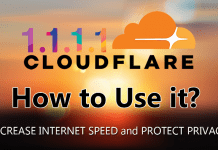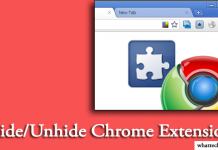In case of the Internet, parental control comes with content filter, age restriction, the time limit to provide parents a control over their children.

Every content on the Internet is not made for children, but they can’t understand that and surf everywhere. You can use chrome parental controls, to protect them from this type of contents. Today, I am going to discuss about these topics to make your Chrome as a safe browser for your children.
Set Parental Controls on Google Search
There is no doubt, that Google is the most popular search engine. It is the greatest source to research and learn about various topics. In search, there is no control. Google shows every information around the world, and it may be not for your child.
To prevent Google from showing these types of information, you can set a safe search filter on it. Let’s know how to do it?
Visit the Safe Search Page:
First, you need to go Search Settings page by entering www.google.com/preferences on your browser.
Active Safe Search:
-
- In the Settings page, tick on “Filter explicit results” option and then click on “Lock SafeSearch” link.
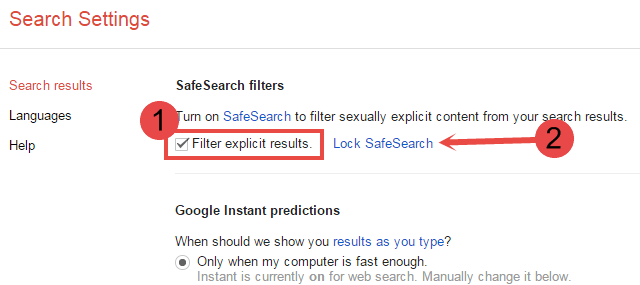
-
- It’ll take you in a new page, where you have to login with your Gmail account. After successful login, click on “Lock SafeSearch” to activate safe search. It’ll take few seconds to proceed.

How to Test Safe Search?

Now search anything on Google. You’ll see a message, that “SafeSearch locked” in the right-side of the screen.
Best Parental Control Chrome Extension
Safe search is not enough for the children’s safety. You can use parental control chrome extension to extend your security. Let’s know about some best extensions.
Blocksi

It is one of the best extension to protect your employees, students and family from inappropriate website contents. It also protects from Image searches. The other features are Anti-porn filter, access time control, password system and many more. It is easy to use and customize.
Website Blocker
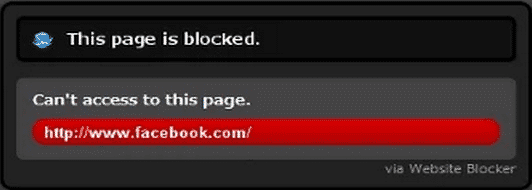
Social networking sites are great for time pass or entertainment, but they distract you from your work. The website blocker helps you to concentrate on work by blocking such a type of sites.
tinyFilter
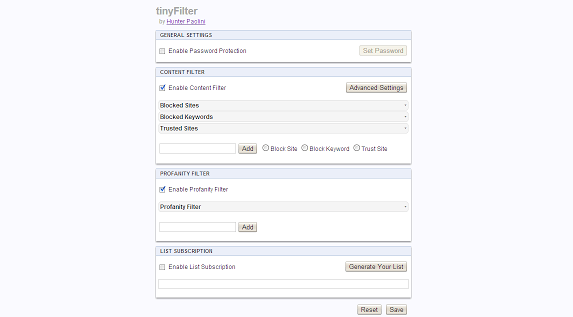
TinyFilter is a very simple and easy to use Google’s chrome extension. As like other tools, it applies filters to your online contents and protects the users from offensive things. I found this extension more helpful to protect children from undesirable websites.
WebFilter Pro

It is a cloud based extension, which not only protects your family from inappropriate contents, but also monitors millions of websites to give a safer environment for your children. It protects from malware, virus, phishing sites and many more. After trying, you’ll sure love it.
Conclusion
All these above extensions are only for chrome parental controls. If you are using another web browser like Firefox or IE, then hide them or uninstall them for more security. It is better to use Safe Search with parental control extension for more security.