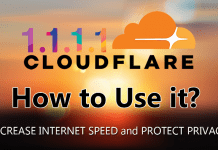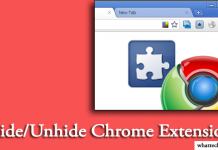If you saw the above message in your browser, that means you won’t upload anything to Google; such as Blogger, YouTube, Google drive, etc. This is not a major problem, but this article could save you from getting tensed. If you are also facing this issue, then you should know what the problem is?
Why Can’t I Upload Anything to Google?
All the photos you upload to YouTube or Blogger blog is stored in Google Drive. To upload a photo, your browser sends an HTTP request to Google Drive with your session-ID cookie. This cookie is a third-party cookie because drive.google.com is different than the domain shown on your browser address bar; like youtube.com.
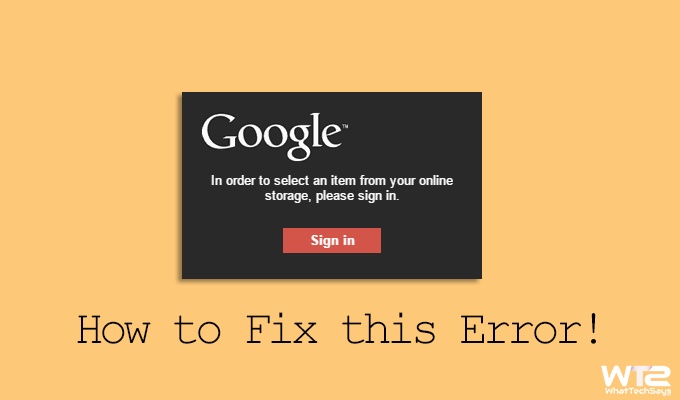
When you click on the upload button, there is no cookie found for your request, which indicated blocking the cookie. Sometimes, especially the Google Chrome browser doesn’t send the session ID. If Google drive receives the session ID, it asks you to Sign In.This is the main reason behind this problem.
How to Solve Uploading Issue in YouTube or Blogger
There are three solutions I have figured out to solve this issue. Two solutions are temporary, and one is permanent. Let’s check it out.
1# Use Another Browser
If you are in a hurry, then this is the best solution for you. The problem generally occurs in Google Chrome browser, and you can use any other browser to upload your channel art or image. First time I tried this on Microsoft Edge browser and it worked for me. You can also use other browsers like Firefox, Opera or anything else.
2# Clear the Cookies
Sometimes, this also works as a temporary solution. In your Chrome browser, go to Settings → Show advanced settings → Clear browsing data and tick on the “Cookies and other site and plugin data” option. After that, click on “Clear browsing data” button. That’s it.
2# Allow Cookies (Permanent Solution)
Allowing the Cookies is the best and permanent solution to this problem. It allows your browser to send the session ID once again. Follow the below image carefully.
On the Chrome browser, go to Settings → Show advanced settings and on the Privacy section click on “Content settings” button.
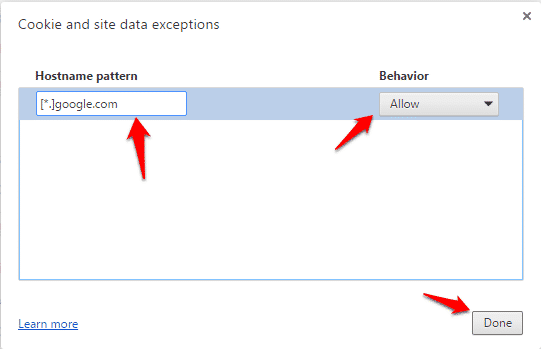
It’ll show you a popup window. On the Cookies section click on “Manage exceptions” button. Now add [*.]google.com in the box, set Behavior as “Allow” and click on the “Done” button. Now you are ready to go.
These are the solutions for your error, “In order to select an item from your online storage please sign in”. If you are still facing this issue after applying these methods, feel free to share with us.