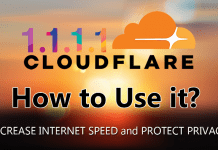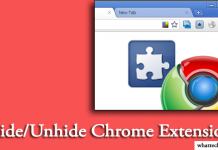Let’s come to the point, that how to show tab numbers in chrome? Before going to the topic, you need to know about some shortcuts related to tab, which would help you to save your time.
Chrome tab Shortcuts
| Shortcut | Description |
| ctrl + t | Create new tab. |
| ctrl + w | Close new tab. |
| ctrl + tab | Switch to the next tab. |
| ctrl + shift + tab | Switch to the previous tab. |
| ctrl + 1 to 9 | Switch to a specific tab. You can choose any number from 1 to 9. |
Add Tab Number in Chrome
Ctrl+Number command is useful to identify tab numbers from 1 to 9, but you can’t recognize a further tab. Let’s know how to do it?
1) Open your Chrome browser, then download and install a third-party free extension named “Tab Number“.
2) After installation, it will not require any additional setup. And it also doesn’t add any icon on the chrome bar. New tab extension uses a script to display numbers.
3) When the extension is enabled, you’ll see a number from the beginning with the tab title. It adds tab numbering from left to right.
4) If you’ll move a tab from a position to another position, then it’ll change the number according to its position.
This is a simple way to show number in Chrome tab. The tab numbers will not show up if you’re opening default tabs like Chrome apps, settings, extensions, etc. If you want to disable this feature, just disable “Tab Number” extension from Chrom’s setting.